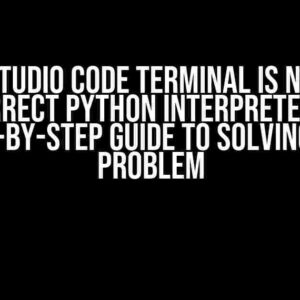When it comes to managing Python packages, there are two popular methods: installing modules using pip or setup.py, and adding them to the PYTHONPATH environment variable. But what’s the difference between these two approaches, and when should you use each?
The Basics: Understanding pip and setup.py
Before we dive into the differences, let’s quickly cover the basics of pip and setup.py.
pip: The Package Installer
pip is the package installer for Python, and it’s the most popular way to install Python packages. pip allows you to easily install, upgrade, and remove packages from your Python environment. You can use pip to install packages from the Python Package Index (PyPI), GitHub, or other repositories.
pip install
setup.py: The Package Installer for Developers
setup.py is a script used by developers to package and distribute their Python projects. It’s typically used to install packages from source code, rather than from a pre-built package. setup.py is usually found in the root of a project’s repository, and it’s used to define the package’s metadata, dependencies, and installation instructions.
python setup.py install
Installing Modules with pip/setup.py vs Adding to PYTHONPATH
Now that we understand the basics of pip and setup.py, let’s explore the differences between installing modules using these tools versus adding them to the PYTHONPATH environment variable.
Installing Modules with pip/setup.py
When you install a module using pip or setup.py, it gets installed in a specific location on your system, usually in the site-packages directory within your Python environment. This location is automatically added to the sys.path list, making the module available for import in your Python scripts.
python >>> import
The benefits of installing modules using pip/setup.py include:
- Easy package management**: pip and setup.py handle package dependencies, version conflicts, and uninstallation for you.
- Isolation from system Python**: installing modules using pip/setup.py keeps them isolated from the system Python environment, reducing the risk of conflicts and making it easier to manage different Python versions.
- Improved security**: pip and setup.py verify package signatures and check for dependencies, reducing the risk of installing malicious packages.
Adding Modules to PYTHONPATH
Adding a module to the PYTHONPATH environment variable tells Python to look for modules in a specific directory or set of directories. This approach is useful when you have a custom module or package that you want to make available to Python, but you don’t want to install it using pip or setup.py.
export PYTHONPATH=$PYTHONPATH:/path/to/module
The benefits of adding modules to PYTHONPATH include:
- Custom module loading**: adding a module to PYTHONPATH allows you to load custom modules or packages that aren’t available on PyPI.
- Faster development**: you can quickly test and iterate on your custom modules without having to install them using pip or setup.py.
- Simple deployment**: adding a module to PYTHONPATH makes it easy to deploy your custom modules alongside your application.
When to Use Each Approach
So, when should you use pip/setup.py, and when should you add modules to PYTHONPATH?
Use pip/setup.py for:
- Production environments**: pip and setup.py are ideal for production environments where package management, security, and isolation are crucial.
- Public packages**: use pip to install public packages from PyPI or other repositories.
- Complex dependencies**: pip and setup.py handle complex dependencies and version conflicts, making them suitable for projects with many dependencies.
Use PYTHONPATH for:
- Custom modules**: add custom modules to PYTHONPATH when you want to load them without installing them using pip or setup.py.
- Development environments**: PYTHONPATH is useful in development environments where you want to quickly test and iterate on custom modules.
- Simple deployment**: adding a module to PYTHONPATH makes it easy to deploy your custom modules alongside your application.
Tips and Tricks
Here are some additional tips and tricks to keep in mind when working with pip, setup.py, and PYTHONPATH:
- Use virtual environments**: always use virtual environments (e.g., virtualenv, conda) to isolate your Python environment and avoid polluting the system Python environment.
- Keep your PYTHONPATH clean**: avoid adding unnecessary directories to PYTHONPATH, as this can lead to module conflicts and slow down Python startup.
- Use pip’s
--userflag**: use pip’s--userflag to install packages in your user directory instead of the system Python environment. - Check your
sys.path**: use thesysmodule to check your Python path and ensure that your modules are being loaded correctly.
Conclusion
In conclusion, installing modules using pip/setup.py and adding them to PYTHONPATH are two different approaches with distinct benefits and use cases. pip and setup.py provide a robust package management system, while adding modules to PYTHONPATH offers a simple way to load custom modules. By understanding the differences between these approaches, you can choose the right tool for your Python project and ensure efficient package management and deployment.
| Method | Benefit | Use Case |
|---|---|---|
| pip/setup.py | Easy package management, isolation, security | Production environments, public packages, complex dependencies |
| PYTHONPATH | Custom module loading, faster development, simple deployment | Custom modules, development environments, simple deployment |
Remember, the key to effective package management is understanding the strengths and weaknesses of each approach and choosing the right tool for your Python project.
Frequently Asked Question
When it comes to installing modules in Python, there are two common methods: using pip with setup.py and adding it to PYTHONPATH. But what’s the difference between these two methods? Let’s dive in!
Q: What’s the main difference between pip and setup.py?
pip is a package installer that comes with Python, while setup.py is a script that’s used to install packages. pip uses setup.py under the hood to install packages, but pip provides a more convenient and user-friendly way to manage packages. With pip, you can easily install, update, and uninstall packages, whereas with setup.py, you need to manually run the script to install the package.
Q: Why should I use pip instead of setup.py?
pip provides a more convenient and reliable way to install packages. With pip, you can easily manage dependencies, upgrade packages, and handle conflicts. pip also provides a cache of packages, so you can easily install packages offline. setup.py, on the other hand, requires manual intervention and can be error-prone.
Q: What happens when I add a module to PYTHONPATH?
When you add a module to PYTHONPATH, you’re telling Python where to find the module. Python will then include that directory in its search path, and you can import the module as usual. However, this method can lead to version conflicts and make it harder to manage dependencies.
Q: Is it better to add a module to PYTHONPATH or install it with pip?
In most cases, it’s better to install a module with pip. pip provides better dependency management and makes it easier to upgrade or uninstall packages. Adding a module to PYTHONPATH can lead to version conflicts and make it harder to manage dependencies. However, if you’re working on a project that requires a specific version of a module, adding it to PYTHONPATH might be a better option.
Q: Can I use both pip and setup.py together?
Yes, you can use both pip and setup.py together! pip uses setup.py under the hood, so you can use pip to install packages and then use setup.py to customize the installation process. This can be useful when you need to install a package with specific options or dependencies.