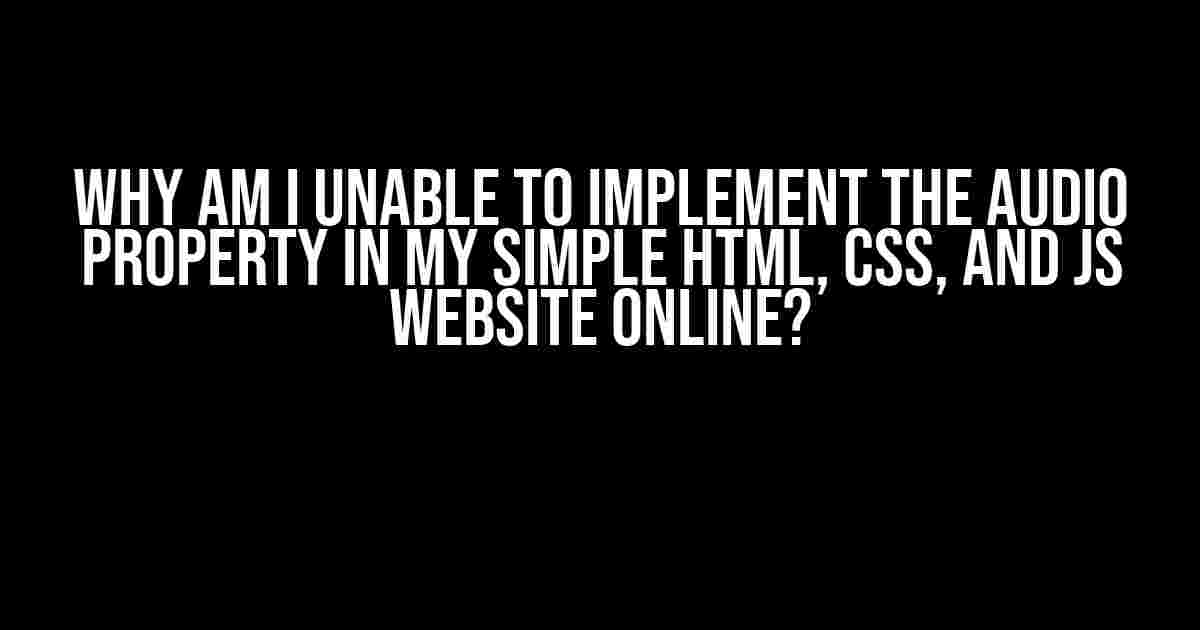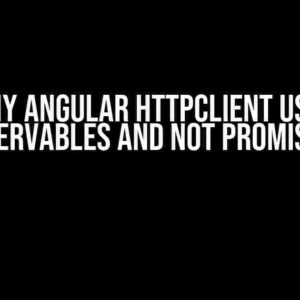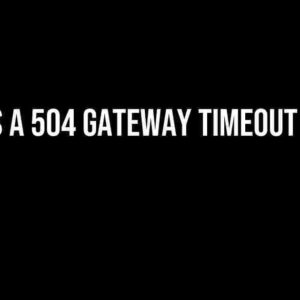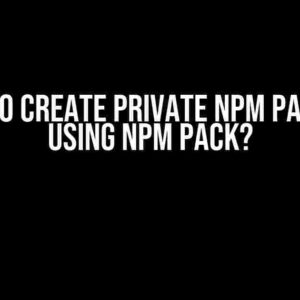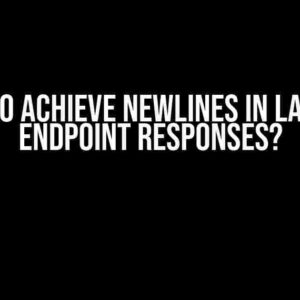Have you ever wondered why you can’t seem to get that audio property working on your website? You’re not alone! Many developers, especially beginners, struggle with implementing audio properties in their HTML, CSS, and JS website online. In this article, we’ll explore the common reasons behind this issue and provide you with actionable solutions to get your audio up and running in no time.
Reason 1: Missing or Incorrect Audio File Path
One of the most common mistakes is specifying an incorrect or missing audio file path. This can happen when you’re referencing an audio file that doesn’t exist or is located in a different directory.
Example of incorrect audio file path:
<audio src="audio.mp3"></audio>
In the above example, the audio file “audio.mp3” is assumed to be in the same directory as the HTML file. If the file is actually located in a different directory, the browser won’t be able to find it, resulting in the audio not playing.
Solution:
- Make sure the audio file exists and is in the correct location.
- Use an absolute path or a relative path that points to the correct directory.
- Verify the audio file format is supported by the browser.
Supported Audio File Formats
| Browser | Supported Audio Formats |
|---|---|
| Google Chrome | MP3, WAV, OGG |
| Mozilla Firefox | MP3, WAV, OGG, AAC |
| Safari | MP3, WAV, AAC |
| Microsoft Edge | MP3, WAV, OGG |
Reason 2: Incorrect Audio Tag Syntax
Another common mistake is using incorrect syntax for the audio tag. The audio tag should have the following structure:
Correct audio tag syntax:
<audio controls> <source src="audio.mp3" type="audio/mp3"> Your browser does not support the audio element. </audio>
Notice the use of the “controls” attribute, which allows the browser to display audio controls. The “source” tag is used to specify the audio file and its type.
Solution:
- Use the correct audio tag syntax, including the “controls” attribute.
- Specify the audio file type using the “type” attribute.
Reason 3: Audio File Not Serving Correct MIME Type
Sometimes, the audio file may not be served with the correct MIME type by the web server. This can cause the browser to not recognize the audio file, resulting in it not playing.
Solution:
- Verify that your web server is configured to serve audio files with the correct MIME type.
- Use a tool like Fiddler or Chrome DevTools to inspect the HTTP response headers and ensure the “Content-Type” header is set to the correct MIME type.
Reason 4: Browser Restrictions or Bugs
Browsers can have restrictions or bugs that prevent audio from playing. For example, some browsers may not support audio playback in certain scenarios, such as when the audio file is too large or when the user has disabled audio playback.
Solution:
- Test your audio in different browsers and versions to identify any browser-specific issues.
- Check the browser’s developer console for any error messages related to audio playback.
- Consider using a JavaScript library or polyfill to provide fallback audio playback for unsupported browsers.
Reason 5: Incorrect JavaScript Code
If you’re using JavaScript to control audio playback, incorrect code can prevent the audio from playing. This can include issues with event listeners, audio object creation, or playback control.
Solution:
- Verify that your JavaScript code is correct and free of syntax errors.
- Use the browser’s developer console to debug your JavaScript code and identify any errors.
- Test your audio playback using different scenarios, such as clicking a button to play the audio.
Additional Tips and Best Practices
To ensure your audio property works correctly, follow these additional tips and best practices:
- Use a consistent audio file format across all browsers.
- Optimize your audio files for web playback by compressing them and using a suitable bitrate.
- Provide alternative audio formats for browsers that don’t support your primary format.
- Use aria attributes to provide accessibility features for screen readers and other assistive technologies.
Conclusion
In this article, we’ve covered the common reasons why you may be unable to implement the audio property in your simple HTML, CSS, and JS website online. By following the solutions and best practices provided, you should be able to get your audio up and running in no time. Remember to test your audio in different browsers and scenarios to ensure it works correctly.
Now, go ahead and get creative with your audio implementation!Here are 5 Questions and Answers about why you’re unable to implement audio property in a simple HTML, CSS, and JS website online:
Frequently Asked Question
Stuck on getting that audio to play on your website? Don’t worry, we’ve got you covered! Here are some common Q&A to help you troubleshoot the issue.
Why is my audio file not playing in my HTML website?
Check if the audio file is correctly linked and the file path is accurate. Also, ensure that the audio format is supported by the browser. You can try using multiple formats like MP3, OGG, and WAV to ensure compatibility.
Is there a specific HTML tag required to play audio?
Yes, you need to use the `
How do I handle audio playback in different browsers?
Different browsers have varying levels of support for audio formats. To ensure compatibility, use multiple audio formats and include a fallback option. You can use tools like FFmpeg to convert your audio files to different formats.
Can I use JavaScript to control audio playback?
Yes, you can use JavaScript to control audio playback by accessing the `
What are some common issues that can prevent audio from playing?
Common issues that can prevent audio from playing include incorrect file paths, incompatible audio formats, and browser restrictions on auto-play audio. Ensure that your audio file is correctly linked, and consider adding a user-initiated playback option to comply with browser policies.